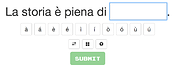Hi @Timislov, your plan sounds great to me too, with all the additional comments (and especially @Dcarl1’s youtube tutorial recommendations) all the others have said too! Wishing you all the best for your learning journey, and feel free tro drop in here any time for an extra bit of motivation (or lamentation)!
I would indeed also recommend some sort of speaking exercises (preferably with someone else/a tutor), and even writing your own sentences (a short summary of your plans for the day/week or what you ended up doing that day/week) can really help you into the mindset of constructing your own sentences and applying the language, even if just very basically at first.
Furthermore, I think the “Cloze-Listening” feature here on Clozemaster (where you hear sentences read out by real people) could also be a great asset at some point further along in your journey, as well as trying out the “Speaking” review option at some point (and reading out the full sentence, instead of just saying the cloze word out loud).
Indeed, an interesting read, thanks.
My first thought after having played around with the various options was “Well this would greatly depend on the language(s) you’re coming from”. Then I actually read the text, and saw it’s aimed at native English speakers indeed, and that having knowledge of languages in the same language families would’ve made the calculator too complicated, but all in all, very nice to read the full explanation and the commens on it.
I also had a look at some of the other articles on the blog, and learned that the Korean alphabet is actually quite straightforward, and some other interesting things.
I’m hugely in favour of Text Input too, like @alanf_us suggested. Depending on your keyboard/operating system, it might not be such a hassle to enter all the accents if you did want to try to give it a go.
Entering accents
Firstly, there’s already the accents in the user interface that you could just click on, instead of typing them out yourself:
Then, depending on your OS/keyboard input settings, you might be able to long-press the vowel-key in question, which might bring up a little pop-up of the various accented forms of that vowel:
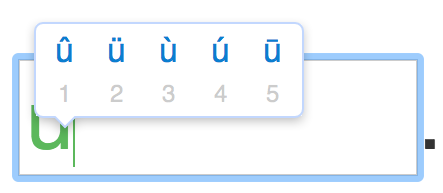
where you could then just press the corresponding number, or navigate through them using the arrow keys.
There’s also often the possibility of getting the ` accent by just typing `+[vowel], and ´ in the same way ´+[vowel], which is the method I tend to use.
Then there is the method highlighted in the shortcut keys (which should be available to all users in the Clozemaster desktop interface, regardless of their OS), when you hover over the given accented vowels: Alt + the vowel in question. The first option it will bring up is the “accent grave” version (e.g. Alt+a = à). If you keep this key combination pressed though, it will change to the “accent aigu” version (e.g. á). And then it will go back to the “accent grave” version, and keep switching between the two until you release the keys.
But I can completely understand it might still be endlessly frustrating, even if using one of these methods, and in the end such frustration is not going to help your overall learning journey, so in that case, best to just stick to Multiple Choice indeed!
I’m loving this one! I’ve only checked out the conjugation practice so far, but I am overall quite impressed (though did report a couple of errors). It’s mostly set up in a way that I had been hoping to do here in a custom collection. I would’ve hidden away the info though, only displaying it after submitting the answer and had indeed wantd to include any potential alternative answers like they do too. Curious to see what will happen to it after the beta phase is completed indeed, but interesting that it mostly uses the Tatoeba corps as well there. And we have a choice of Bianca, Carla and Giorgio!
Thanks again for the useful links @Timislov. It will be great to hear how you’re finding (and potentially adjusting) your study plan as you go along, I hope it will all go well! In bocca al lupo! And most of all, enjoy!